I love gaming and certain kinds of tech, but I am an unquestionable technodummy. I don't know what submask, DNS, 225.225.something or a server-dot-mask-DNS thingy is. I also don't want to know. It's confusing, and the more acronyms and numbers I see the more confused I get. If you can relate, then this explanation is for you.
These directions are all post-VPN installation. A Virtual Private Network (VPN) is a service through a bit of software that allows you to access sites and data from a blocked location. It makes it look like your computer is in the UK when it's actually in the UAE, for example. Anyway, you don't have to know how it works as long as it works. Choose a good service, all the installation directions will be given by the provider. I recommend this provider: https://www.my-private-network.co.uk/. If my directions don't work, check these: https://www.intl-alliance.com/store/index.php?main_page=page&id=20 or http://ivacy.com/en/doc/user/setup/xbox.
At present businesses in the UAE cannot use VPN's but individuals can. Hopefully that won't change anytime soon. Find out what applies in your own locale.
You need:
- An XBox
- A laptop with wireless internet connection (I used a PC)
- An ethernet cable (cable used to connect a computer or XBox to a router)
- A wireless router
What exactly are you doing?
XBox + Laptop + VPN + Internet = XBox connected to desired internet location!
1. Turn off your XBox and VPN.
2. Plug the ethernet cable into the laptop and XBox.
3. On your PC open Network Connections or Connections which can be found in the Control Panel or when you press the 'Start' button depending on whether you use XP or a later operating system (OS) like Windows 7.
4. There you will see Local Area Connection and a Wireless Network Connection with a funny icon beside it. Just pay attention to those two if there are a bunch of other things (Hopefully the pics help - it's Windows XP, ya very old I know).
5. Right click on Wireless Network Connection and click on Properties (again this depends on which OS - remember what OS is? - you have).
6. Inside Properties go to the Advanced tab and look for the Internet Connection Sharing and click on the option to share the network.
7. You will have a choice of what to share the network with. Select Local Area Connection. Then Select Apply or accept the changes and close that window.
8. Go to the Local Area Connection icon the right click then click Properties. Repeat the same process but this time you want to share the network with Wireless Network Connection.
9. After you've saved the settings, close all those windows and turn on your VPN.
10. Now turn on your XBox. The Local Area Connection will only connect once the XBox is turned on. After that you'll know if you're online or not. If it doesn't work - I'M SORRY!!!!!!
That's the best I can do for now.
Explantion:
What you are doing is sharing the network connections to allow other machines (in this case your XBox) to access the internet through your computer.
You can't go directly through the Wireless Internet Connection so you have to connect the Local Area Connection to the Wireless one. The XBox will connect to the Local Area Connection.
A VPN can help you access sites you otherwise couldn't like BBC TV or Sky. Don't abuse it though! :)
Let me know if it works. If not I will do more research for you!

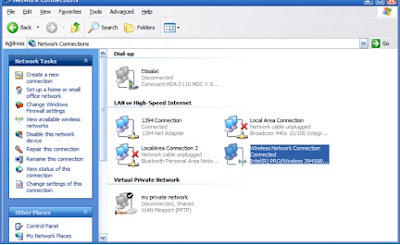




No comments:
Post a Comment